Summary: in this tutorial, you will learn step by step how to download and install MariaDB on your system.
Download MariaDB
To download MariaDB, you go to the download page and select the latest version to download:
Install MariaDB
To install MariaDB on Windows, you follow these steps:
Step 1. Start installation
Double-click the installer to start the installation process.
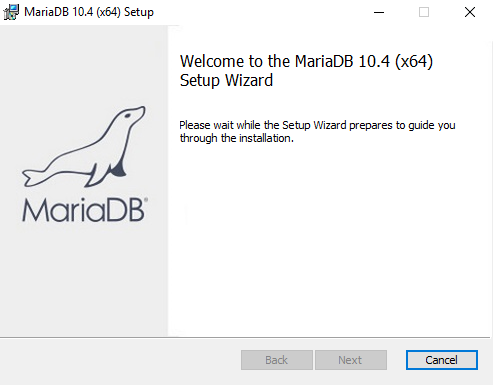
Step 2. Accept the end-user license agreement
Read the end-user license agreement and click the Next button:
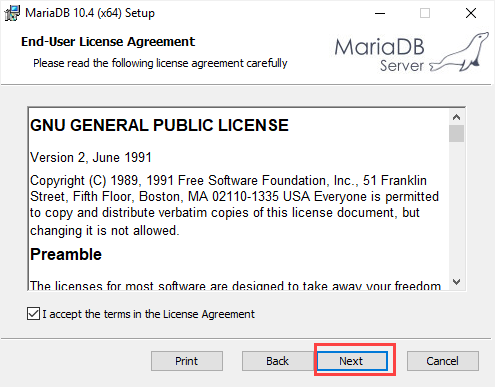
Step 3. Select features
Choose the directory that stores the MariaDB files and click the Next button. The default location on Windows is C:\Program Files\MariaDB 10.4\.
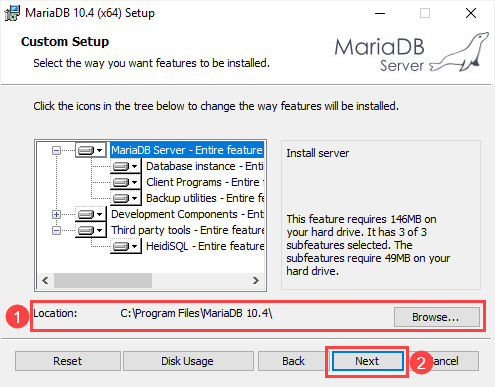
Step 4. Set root’s password
Type a password for the root user account. You will use this password to connect to MariaDB later. The root user is the default user of the MariaDB, which has all privileges.
If you don’t want the root user to login from a remote machine, you need to uncheck the Enable access from remote machines for 'root' user checkbox.
The Use UTF8 as the default server's character set option allows you to use the UTF8 as the default character set when you create new databases and tables.
Once you complete selecting all options, click the Next button to go to the next step.
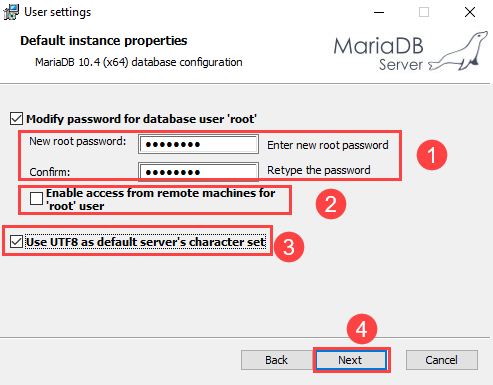
Step 5. Configure Database
In this step:
First, install MariaDB as a service by selecting the Install as service option. It allows you to rename the service name.
Second, configure the port for the MariaDB. By default, MariaDB uses 3306 port. However, you can change it to your port if you want.
Third, specify the parameters for the Innodb engine including buffer pool size and page size. 16KB page size is suitable for most databases.
Finally, click the Next button to go to the next step.
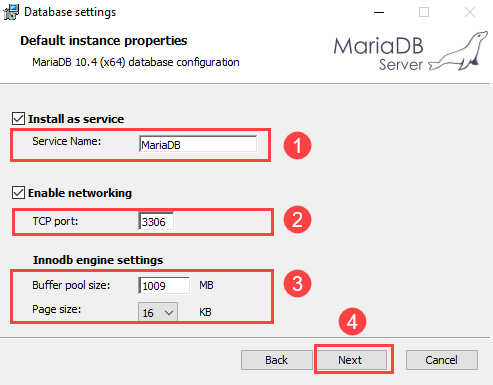
Step 6. Submit usage information
If you want to submit anonymous usage information so that MariaDB developers can improve the system, check the checkbox and click the Next button.
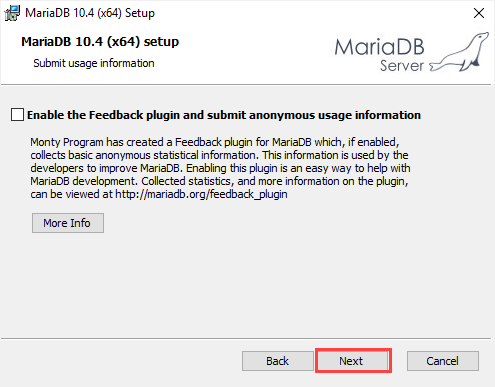
Step 7. Ready to install MariaDB
Click the Install button to start installing MariaDB
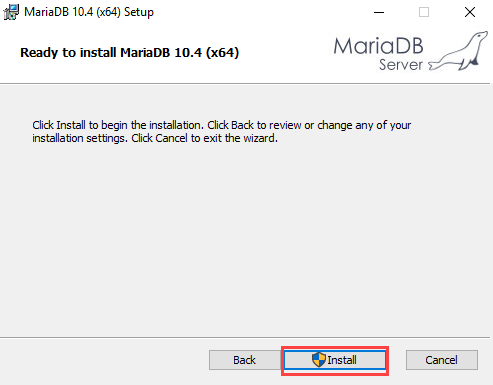
It will take a few minutes depending on the system.
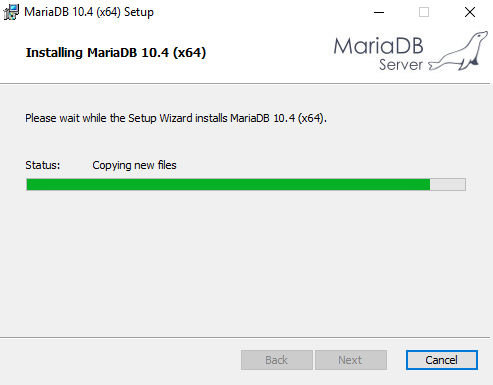
Step 8. Complete the MariaDB setup
Click the Finish button to complete MariaDB setup
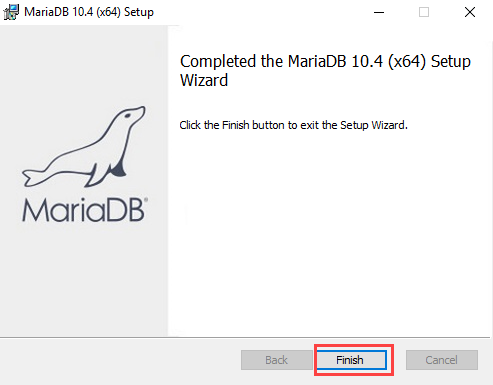
You can find the MariaDB tools in the startup menu:
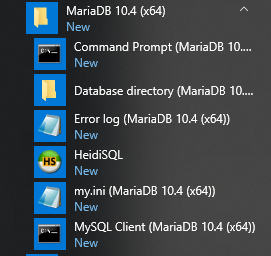
In this tutorial, you have learned step by step how to install MariaDB on Windows.